How to adjust settings in Mozilla / Netscape 6/7 (Windows)
Font size :
To change the font size for the whole page, hold down the Ctrl key on your keyboard and press + to enlarge and - to reduce the font size. Or select View » Text Zoom from the menu bar.
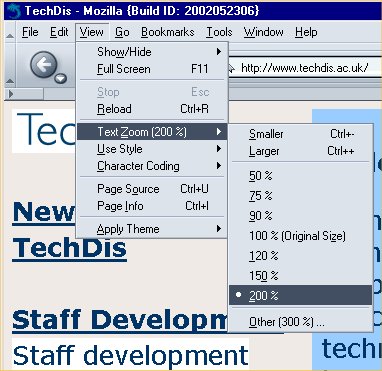
Font settings :
To change font settings, select Edit » Preferences from the browser menu.
Under Appearance select Fonts.
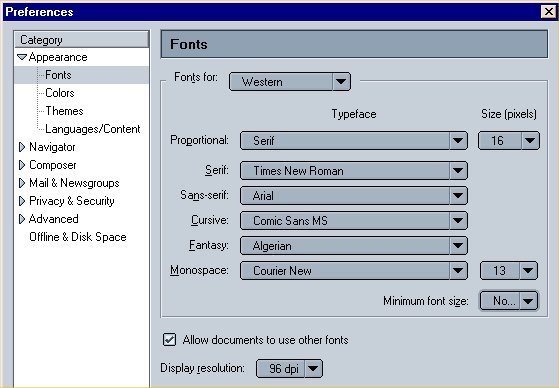
Uncheck Allow documents to use other fonts. Then select your preferred font type and size. Readability of text can be improved by using a sans-serif font, such as Arial or Verdana.
Colour settings :
To change colour settings, select Edit » Preferences from the browser menu.
To change the default colours, first deselect 'Use system colors'. Otherwise your browser will use the colours from your general Windows settings. (You can control your Windows settings in Start » Settings » Control Panel » Display » Appearance.)
Change the colours of background, text and links by clicking on the colour squares and selecting a different colour.
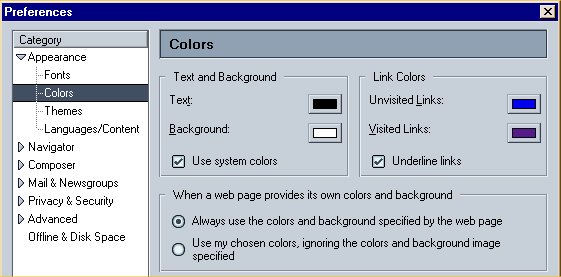
In the example below, the settings have been changed to display text in yellow on a black background. Links will now be displayed in orange and grey.
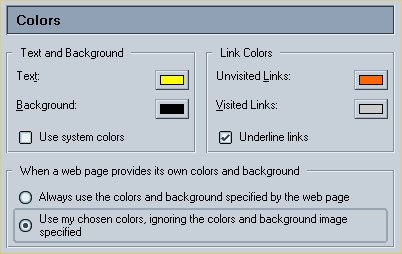
Make sure 'Use my chosen colors, ignoring the colors and background image specified' is selected.
Applying alternate style sheets :
Mozilla is the first browser to offer direct and easy access to alternative style sheets, such as large font or print style sheets, which the web designer can specify using the LINK tag.
If a page offers more than one style sheet, you can select these from the browser menu : View » Use style.

[ Back to User Control ]