How to adjust settings in Netscape 4.7 (Windows)
Font size :
To change the font size of the whole page, hold down the Ctrl key on your keyboard and press ] to enlarge and [ to reduce the font size.
Font settings :
To change font settings, select Edit » Preferences from the browser menu.
Under Appearance select Fonts.
The first thing to do here, is to select 'Use my default fonts, overriding document-specific fonts'. Then select your preferred font type and size. Readability of text can be improved by using a sans-serif font, such as Arial or Verdana.
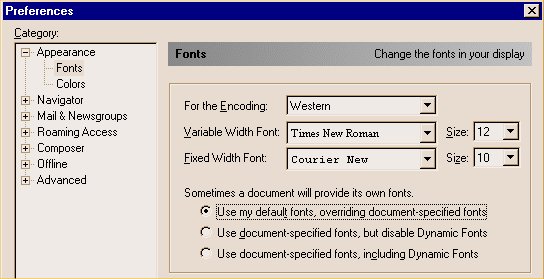
Colour settings :
To change colour settings, select Edit » Preferences from the browser menu.
To change the default colours, first deselect 'Use Windows Colors'. Otherwise your browser will use the colours from your general Windows settings. You can control your Windows settings in Start » Settings » Control Panel » Display » Appearance.
Change the colours of background, text and links by clicking on the colour squares and selecting a different colour. In the example below, the settings have been changed to display text in yellow on a black background. Links will now be displayed in orange and grey.
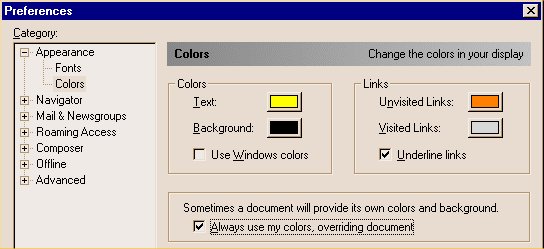
Make sure 'Always use my colors, overriding document' is selected.
Turning off graphics :
To turn off graphics in Netscape 4.7, select Advanced in the Preferences window and uncheck Automatically load images.
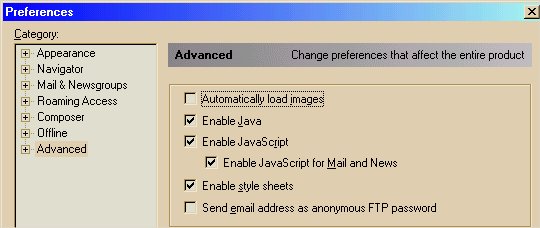
Here you can also disable Javascript and style sheets.
[ Back to User Control ]
| Access Guide Home | Table of Contents | Definitions | Glossary |